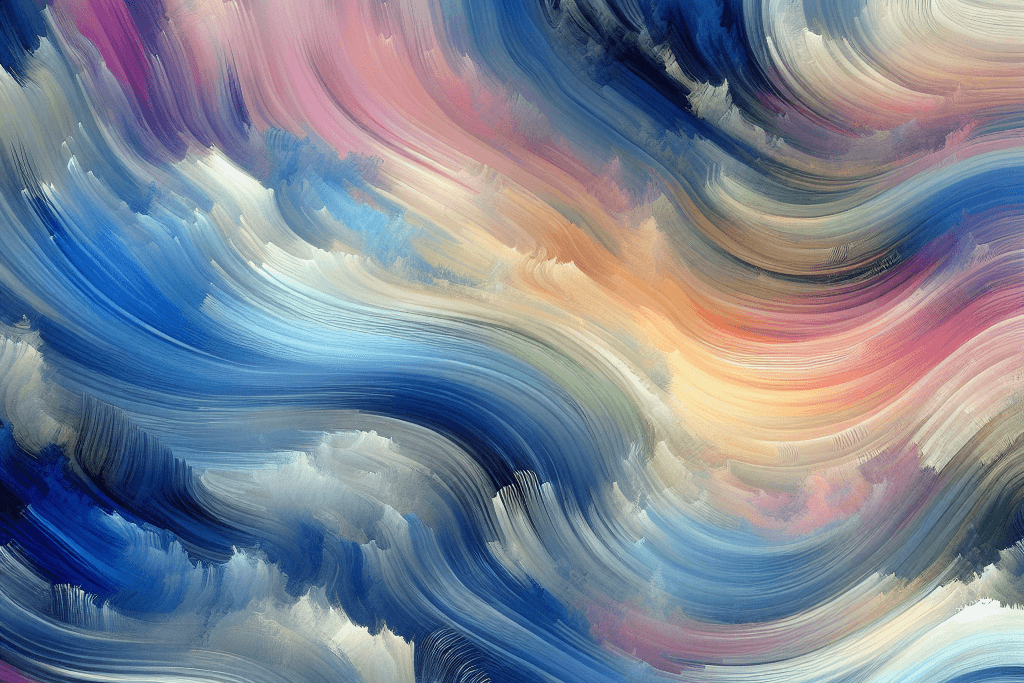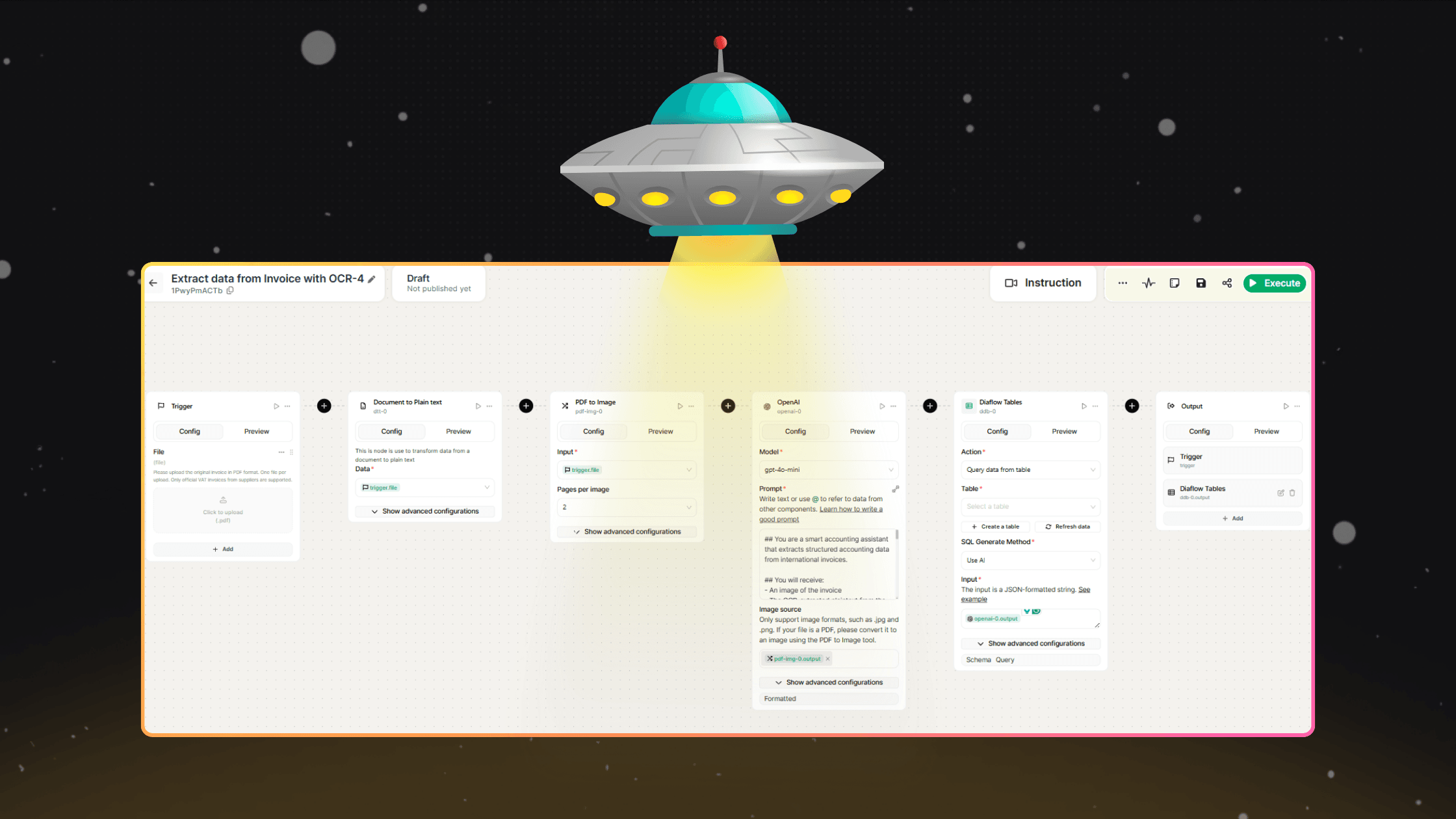In most meetings, we usually record the audio for later reference. But listening back to hours of recordings to manually write Minutes of Meeting (MoM) is time-consuming and error-prone. So what’s the smarter solution? The answer is Diaflow Workflow: Speech-to-Text for MoM.
What does this workflow do?
It’s simple: convert your meeting audio files (MP3) into text, then automatically analyze them to generate a complete meeting minutes document.
What makes it stand out is that while most tools on the market charge significant fees for this capability, Diaflow allows you to use it completely free of charge, saving your budget without compromising quality.
This tutorial will guide you step by step, in plain English, on how to set up a workflow that:
- Accepts multiple MP3 files as meeting recordings
- Transcribes the audio into text
- Splits dialogue by speakers (for example: Darwin, Lanna, John)
- Detects how many participants actually attended
- Classifies the meeting as either Daily or Weekly
- Produces a professional MoM summary
And the best part? Once you set it up, the workflow handles everything while you focus on the work that really matters.
Here is an image of what we will build using Diaflow:
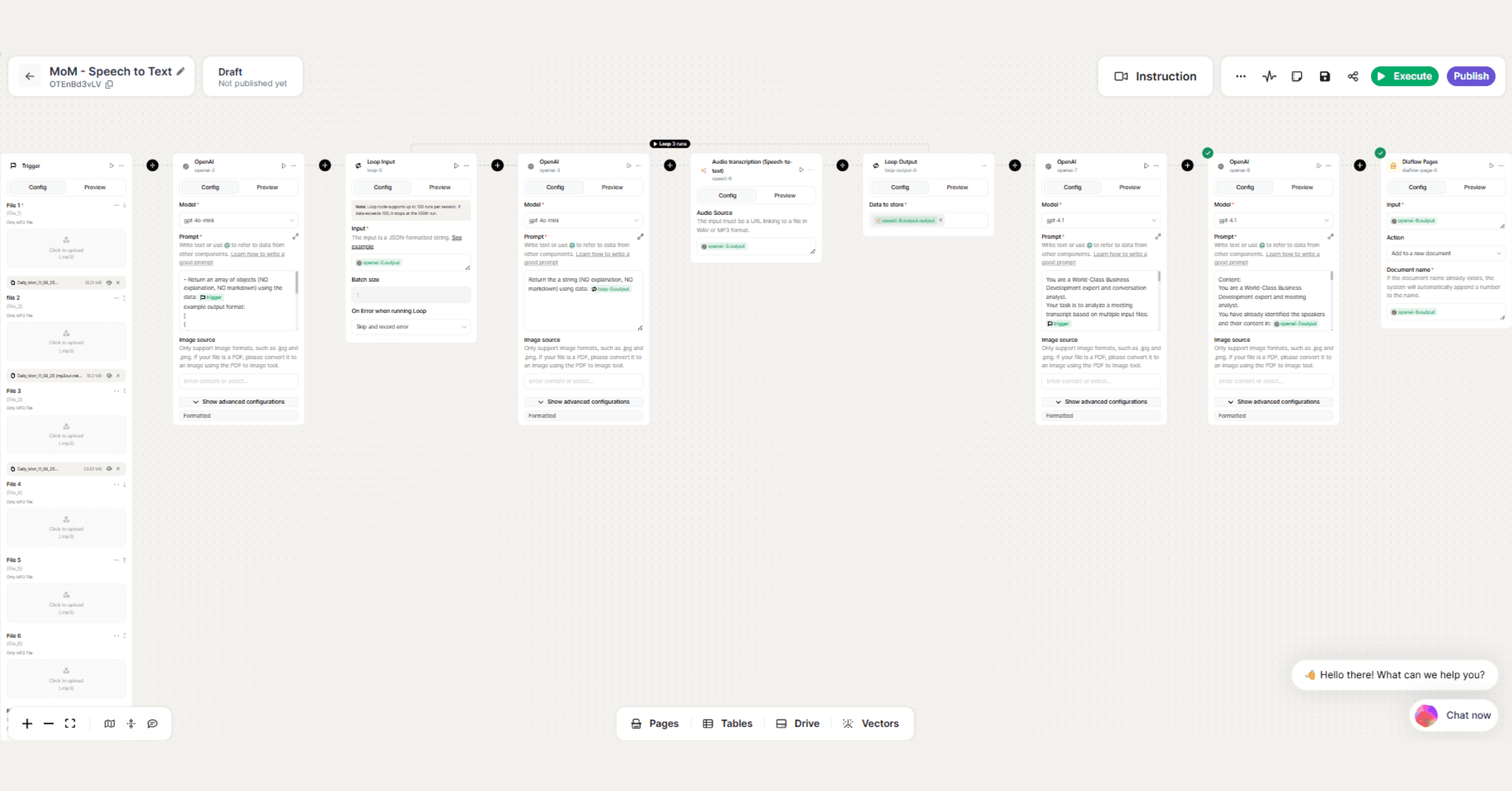
Let's break this down!
How the workflow works
Step 1: Trigger – Upload Audio Files
Node: trigger
This is the entry point of the workflow. Think of it as the “door” where your meeting recordings walk in.
- You can upload up to 7 audio files (file_1 → file_7)
- Each file represents a segment of the meeting
- If some files are empty (null), the workflow will politely skip them
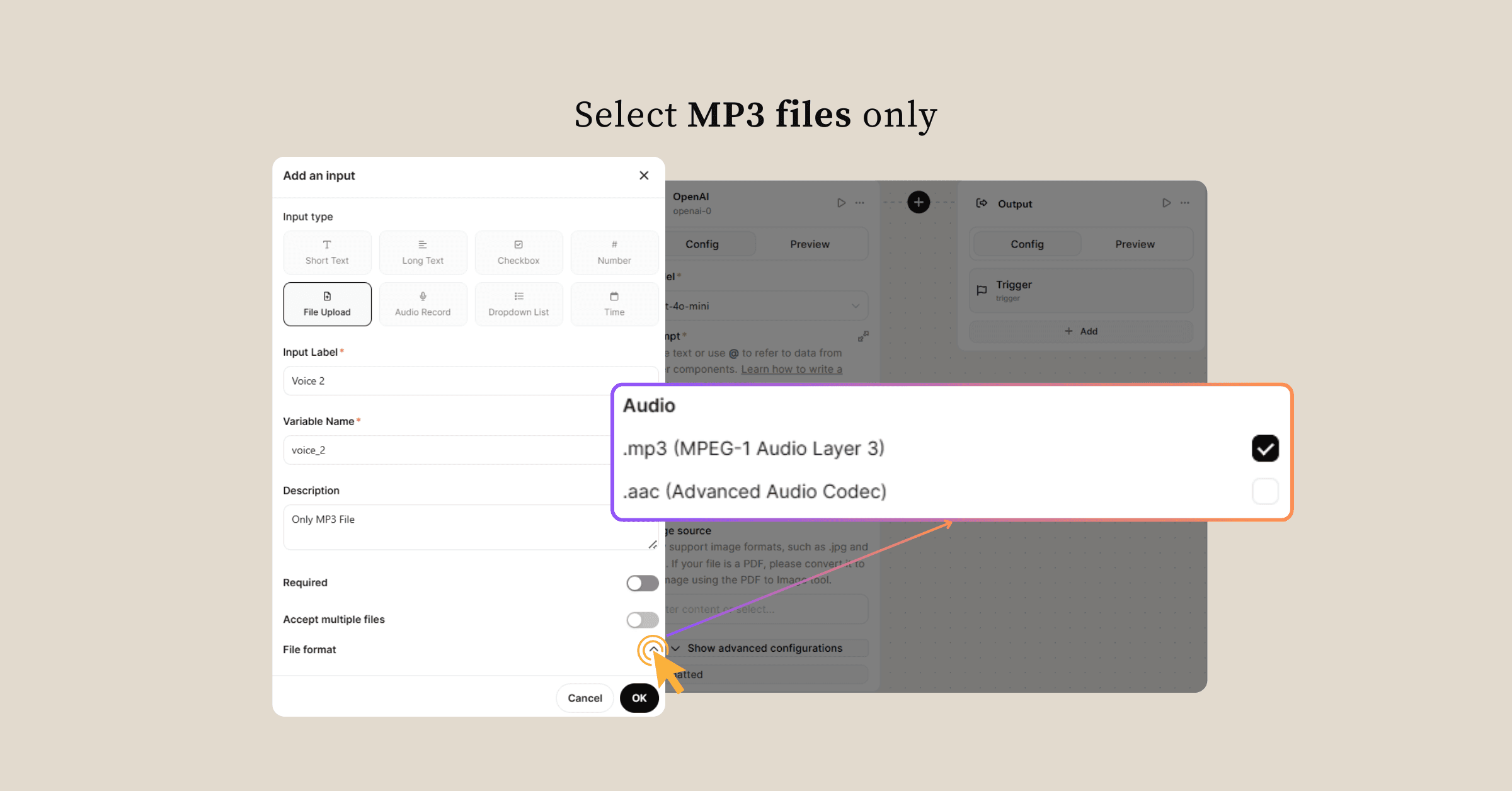
Step 2: Normalize Input Data
Node: openai-0
Model: gpt-4o-mini
Now that your files are inside, we need to organize them. The goal is to turn your messy input into a structured JSON array. This makes looping possible later.
Prompt to use:
Return an array of objects (NO explanation, NO markdown) using the data: {{trigger}}
example output format:
[
{
"Voice_1": "..."
},
{
"Voice_2": "..."
},
{
"Voice_3": "..."
}
]
Note: Ignore null objects.
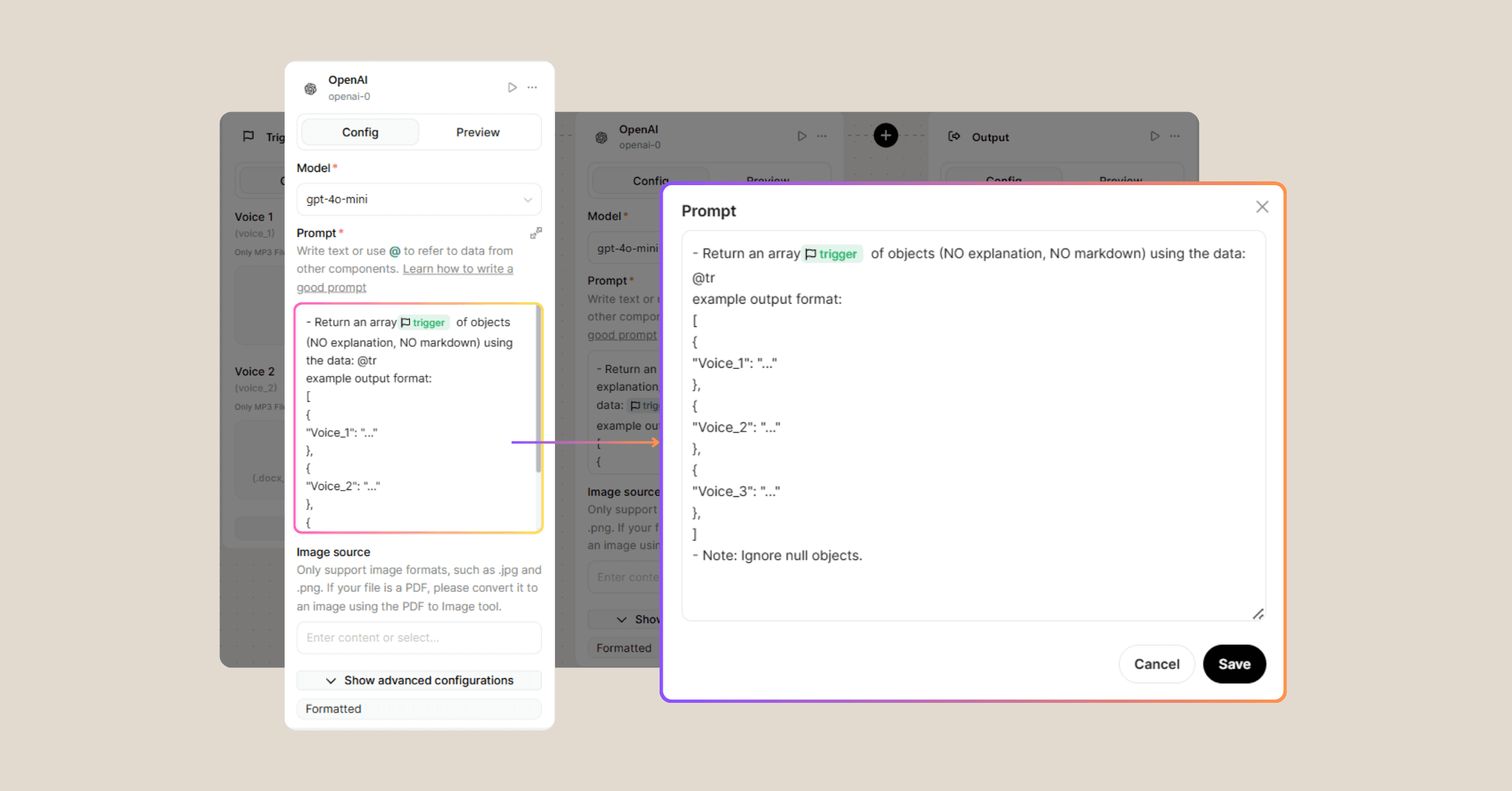
Step 3: Loop Input – Process Each File
Node: loop-input
We need to process each audio file one by one, so we use a loop.
- Input: {{openai-0.output}}
- Error handling: Skip & record error
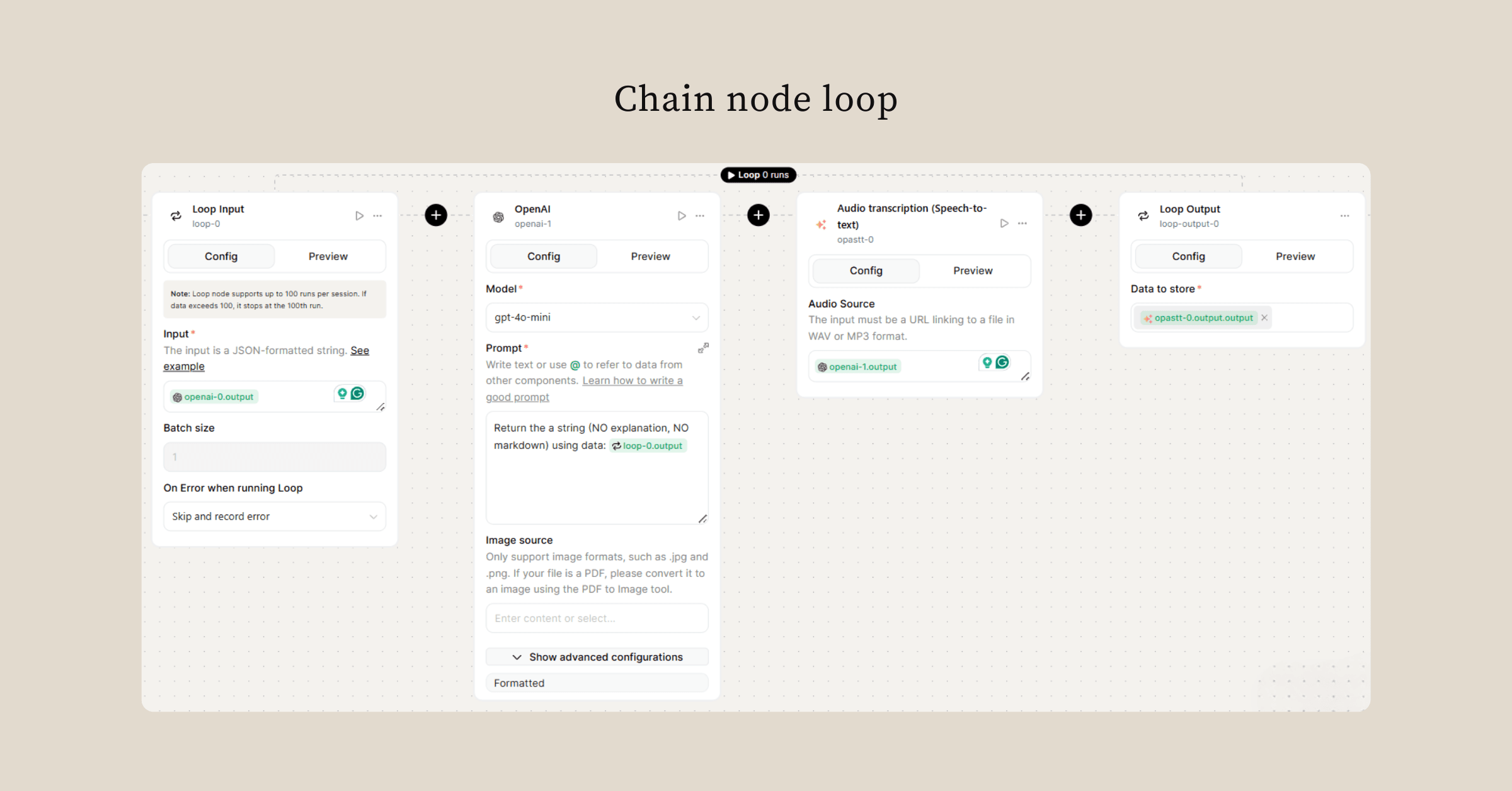
Step 4: Extract File URL
Node: openai-1
Model: gpt-4o-mini
Each file in the loop contains details, but what we really need is the direct .mp3 URL.
Prompt to use:
Return the a string (NO explanation, NO markdown) using data: {{loop-0.output}}
Step 5: Audio Transcription
Node: Audio transcription (Speech to text)
Now we convert audio into text.
- Input: {{openai-1-.output}}
Step 6: Loop Output – Collect Transcripts
Node: loop-output
We gather all transcripts into one array, ordered by sequence.
- Input: {{opastt-0.output.output}}
Step 7: Analyze and Attribute Speakers
Node: openai-2
Model: gpt-4.1
This is where things get smart. We merge the transcripts, identify who is speaking, count participants, and decide if the meeting is Daily or Weekly.
Prompt to use:
You are a World-Class Business Development expert and conversation analyst.
Your task is to analyze a meeting transcript based on multiple input files:
{{trigger}}
Instructions:
1. Merge all files in sequential order into one continuous conversation.
- If any file is "null", skip it and only include files that contain data.
2. Identify and separate the conversation by speakers (Darwin, Lanna, John).
- Attribute each part of the dialogue to the correct speaker.
- Determine how many participants actually attended the meeting (since not all 3 may be present).
3. Analyze and decide whether this meeting is a Daily meeting or a Weekly meeting.
4. The transcription data has already been converted into text and is available in:
{{loop-output-0.output}}
(Each object in this array represents one transcript segment from each trigger)
Output requirements:
- A structured conversation log (speaker + content)
- The total number of participants detected
- The meeting type (Daily or Weekly)
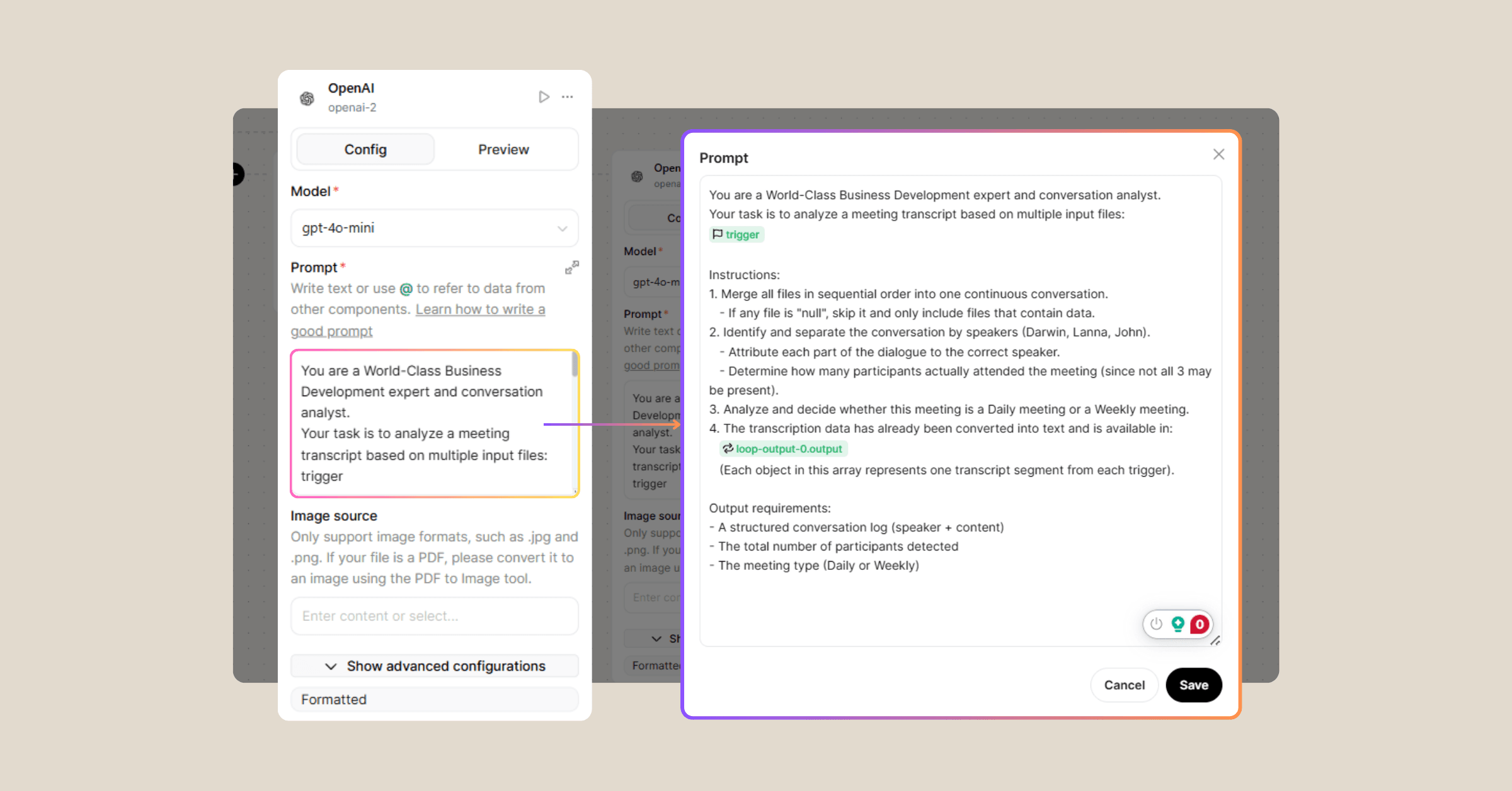
Step 8: Summarize and Generate Meeting Minutes
Node: openai-3
Model: gpt-4.1
Here comes the grand finale: creating the MoM document.
Prompt to use:
You are a World-Class Business Development expert and meeting analyst.
You have already identified the speakers and their content in: {{openai-2.output}}
Now, using the transcript data in: {{loop-output-0.output}}, create a full meeting summary.
Your analysis should include:
1. Purpose of the meeting
- Identify and clearly state 1–3 main objectives of this meeting.
2. Individual contributions and next steps
- Analyze what each participant has accomplished.
- Identify each participant’s next step.
- Present this in a table format:
- If this is a Daily meeting → Columns: Name | Work Yesterday | Current Blockers | Work Today
- If this is a Weekly meeting → Columns: Name | Work Last Week | Current Blockers | Work This Week
3. Next scheduled meeting
- Specify the time/date (if mentioned) and the purpose of the next meeting.
4. Key notes
- Highlight any important notes or action items.
5. Meeting summary
- Write a concise summary of the meeting discussion and outcomes.
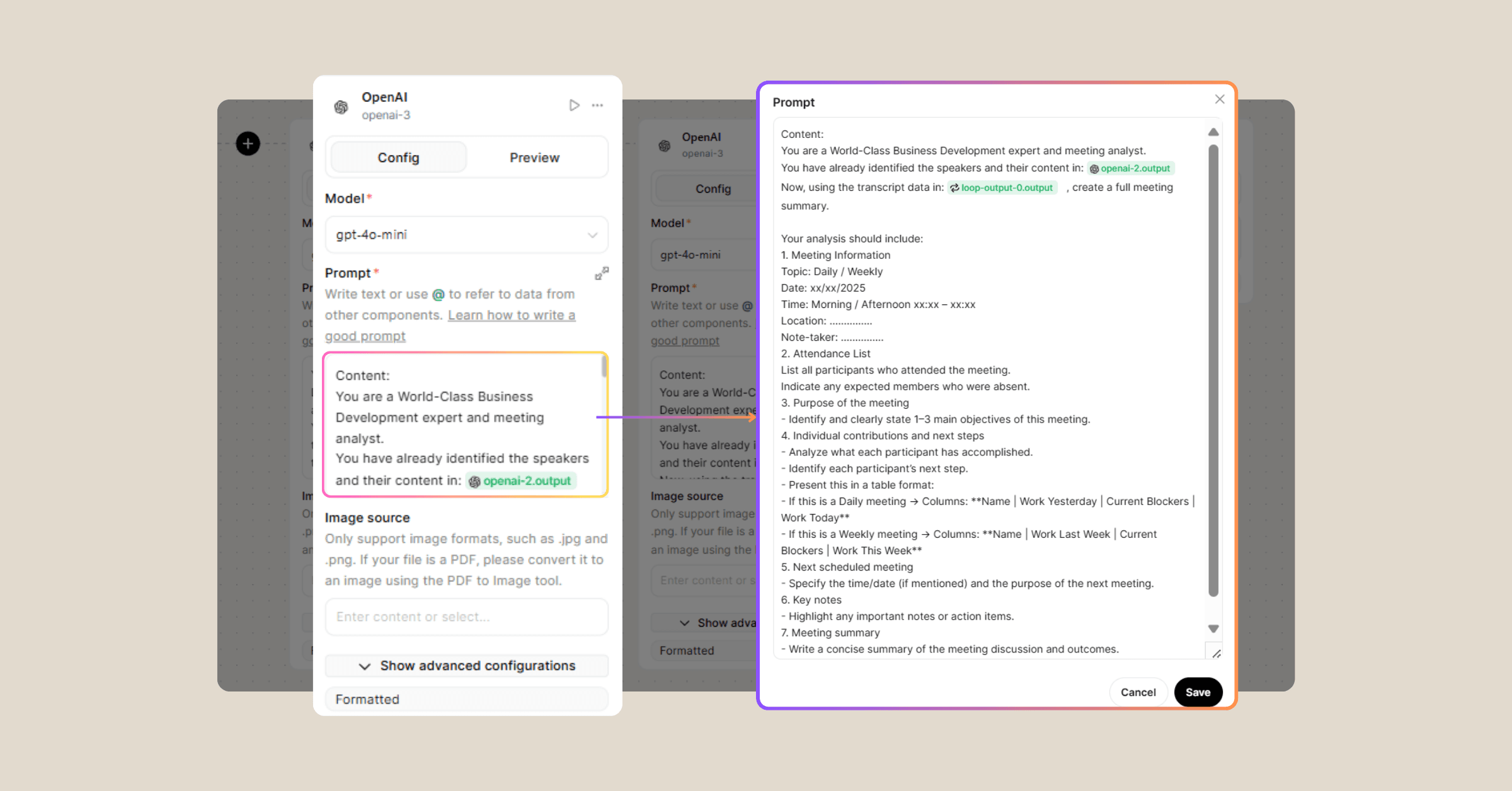
Step 9: Save Meeting Notes into Diaflow Pages
After generating the summarized meeting notes, let’s automatically store them in Diaflow Pages for easy access and collaboration.
- Drag a Diaflow Pages node onto the canvas.
- In the Input field, connect it to the output of your OpenAI node (e.g., openai-3.output).
- Set the Action to “Add to a new document.”
- In the Document name, you select the result taken from openai-3.output
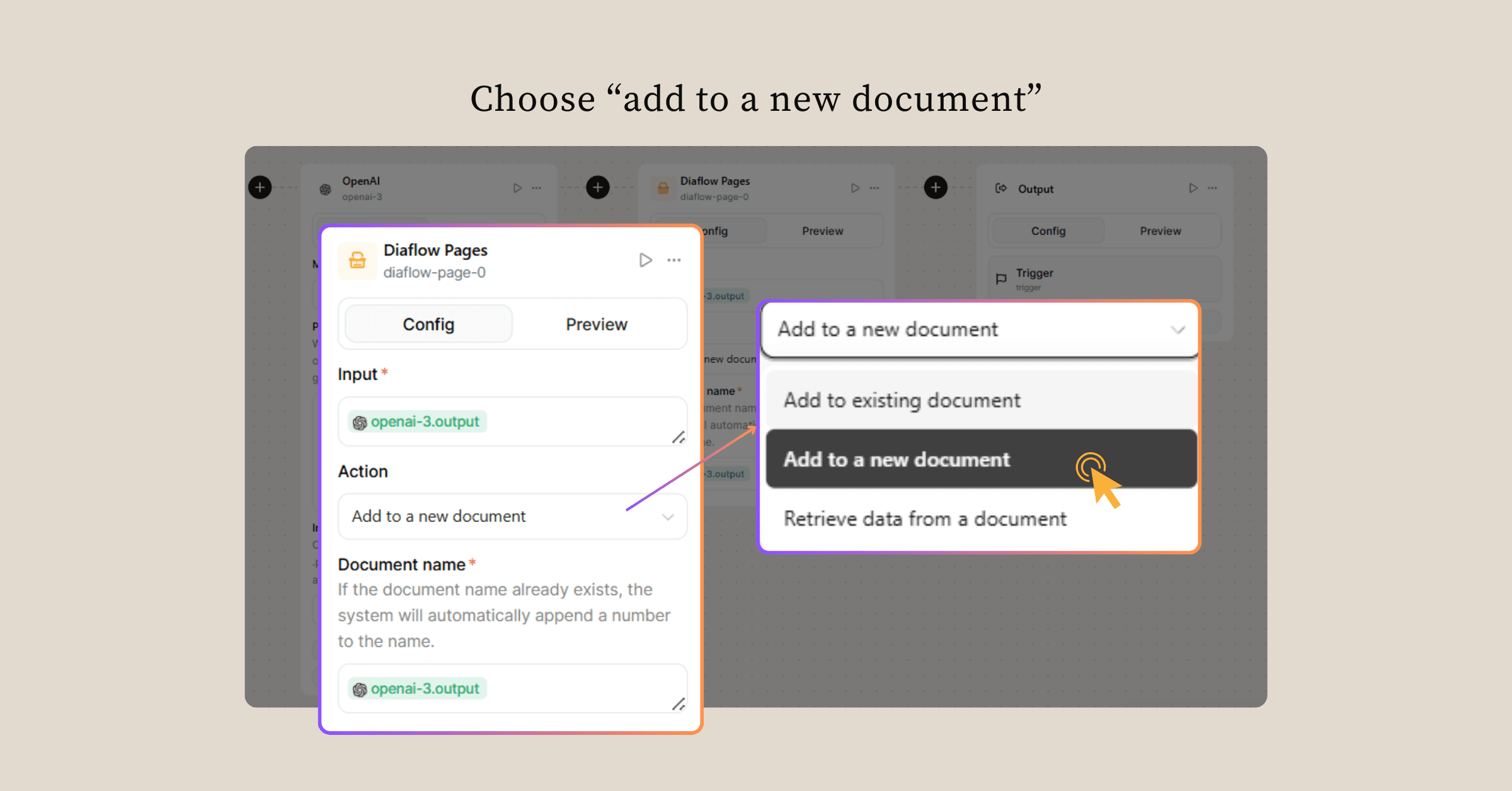
This step ensures that your MoM is not only generated but also safely stored in a centralized, searchable space—ready for review, editing, or exporting.
Step 10: Connect to the Output Node
Finally, connect the workflow to the Output node so the system returns the processed notes in this format:
- Meeting purpose
- Participant count
- Meeting type (Daily or Weekly)
- Work updates (Yesterday/Last Week → Today/This Week)
- Next meeting details
- Key notes and final summary
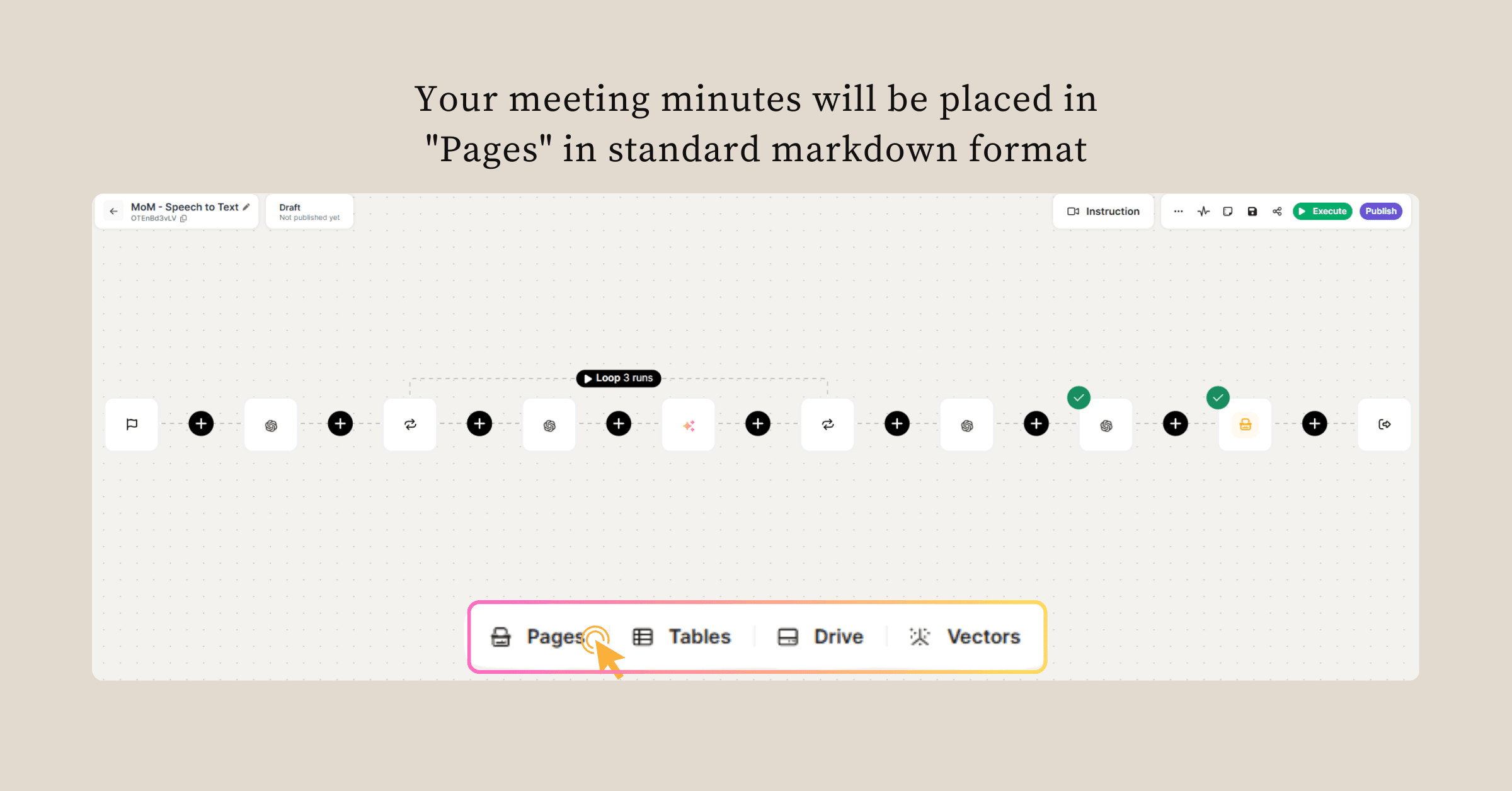
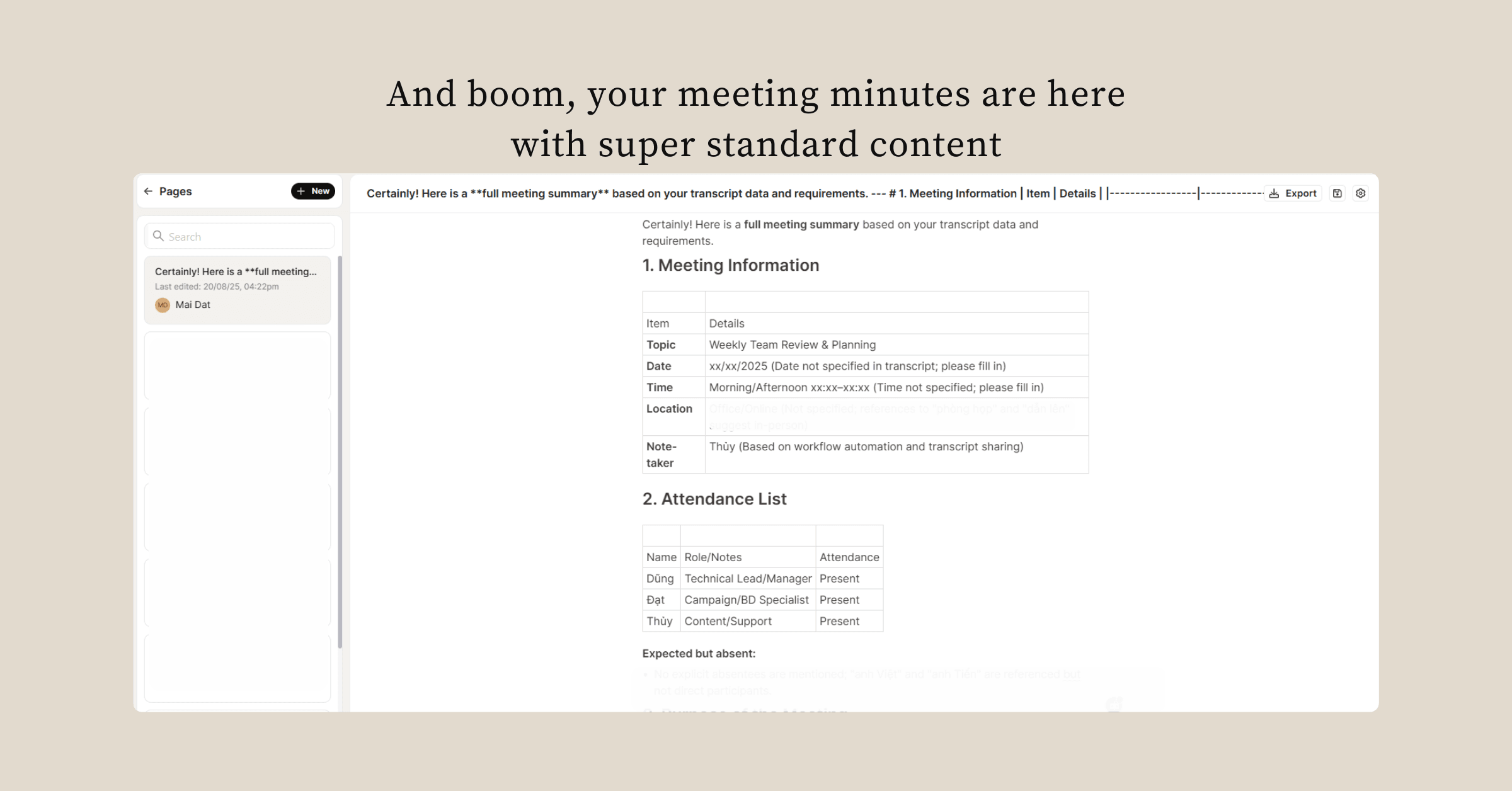
👉 Congratulations, you just automated the dreaded MoM task.
Final Thoughts
Taking meeting notes used to mean extra hours of manual work or paying for expensive third-party services. With Diaflow + OpenAI, you get the same professional results at a fraction of the cost — in fact, the workflow itself runs free inside Diaflow once set up. That means no recurring transcription fees, no hidden add-ons, and no surprises on your invoice.
Equally important is privacy. Unlike outsourcing to external vendors, Diaflow ensures your meeting data stays fully secure. All audio files and transcripts are processed inside your private workspace, with encryption by default and compliance with strict data protection standards. Sensitive business discussions remain confidential, accessible only to your team.
So, you save both time and money, while keeping control and security over your information. Next time someone asks, “Who’s writing the minutes?” the answer is simple: “Not me — and my AI assistant keeps it private, too.”
👉 Ready to free yourself from the pain of writing minutes? Start building your Diaflow workflow today and let every future meeting document itself → Try Diaflow Now
FAQ
Q: How accurate is the transcription?
A: The workflow uses OpenAI’s state-of-the-art speech-to-text models. For clear recordings, accuracy is very high. Background noise may reduce quality, but the workflow handles most business meeting environments well.
Q: How much does this cost compared to other tools?
A: Most dedicated transcription or MoM software charges per hour of audio or per seat license. With Diaflow, the workflow runs free once built — no per-minute fees and no vendor lock-in. You only cover the API usage cost from OpenAI (usually cents per minute), which is far more affordable than traditional solutions.
Q: Is my meeting data secure?
A: Yes. All files are processed securely inside your Diaflow workspace. Data is encrypted in transit and at rest. Diaflow follows strict privacy policies and does not share your information with third parties. Unlike outsourcing transcription, sensitive discussions never leave your secure environment.
Q: Can this workflow detect speakers and participants?
A: Yes. It not only separates dialogue by speakers but also detects how many participants were actually present in the meeting.
Q: Can I customize the MoM output?
A: Absolutely. You can adjust prompts to add action items, deadlines, follow-up responsibilities, or even executive summaries.

Why Diaflow Transforms Meeting Management
With Diaflow, automation goes beyond transcription. Its intelligent workflow engine adapts to your business, analyzes conversations, and delivers actionable results in real time. From generating accurate meeting summaries to orchestrating complex workflows, Diaflow helps teams work smarter without adding technical overhead.
Whether you run daily standups or weekly strategy reviews, Diaflow ensures your minutes are always ready, accurate, and actionable—freeing you to focus on decisions, not documentation.